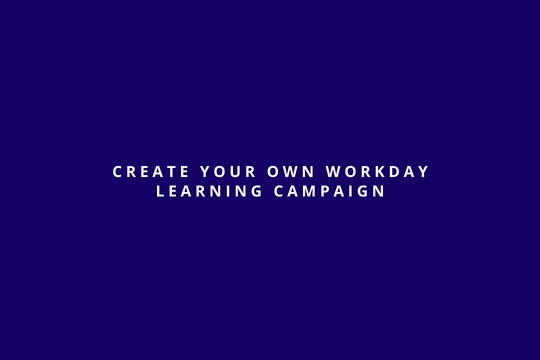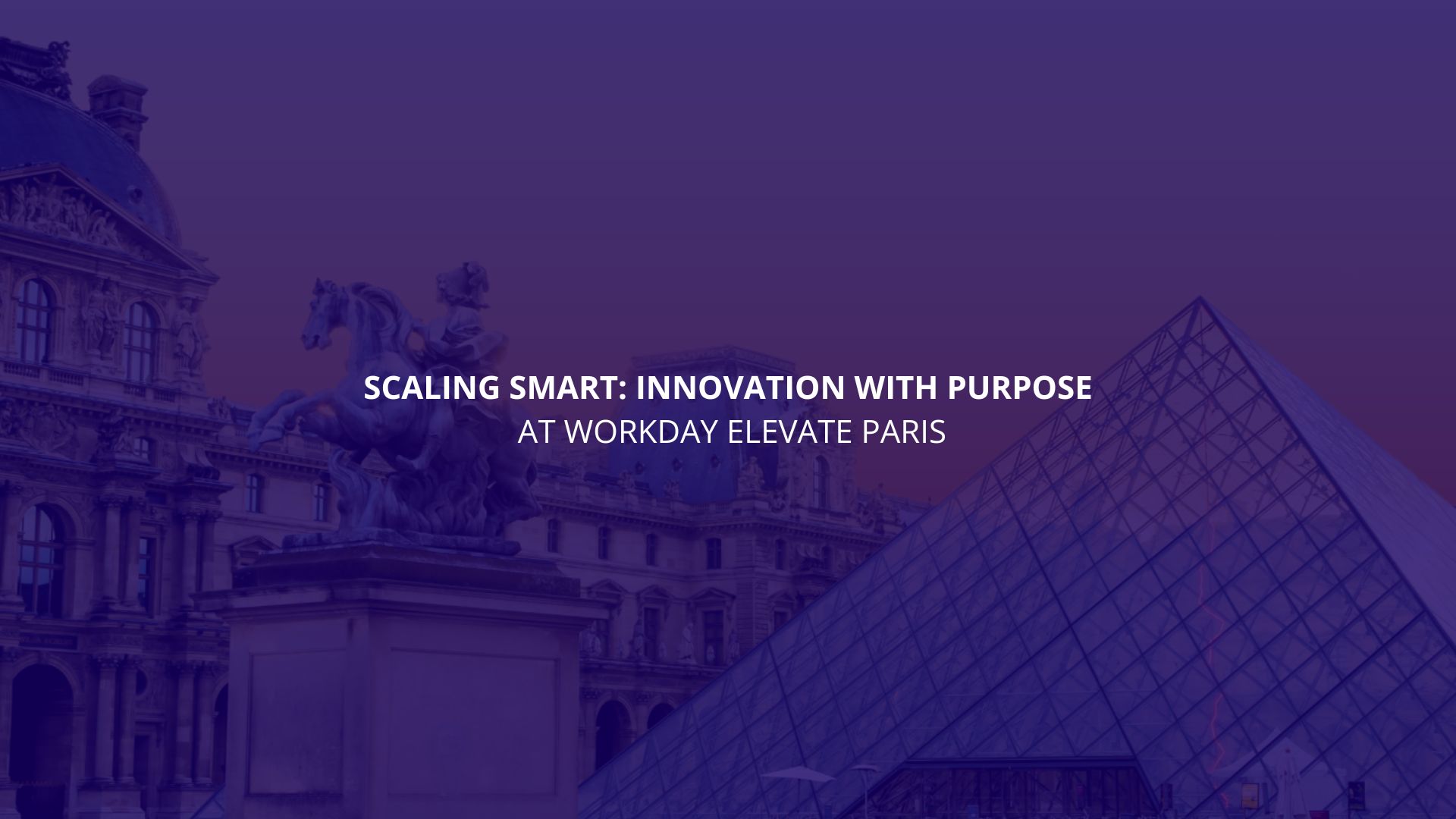Campaigns use Workday notifications to deliver packages of content to target audiences, enabling consistency in what items you send and when you send them. Campaigns can include one or more, Courses, Lessons, Notifications and/or Surveys.
Learning Campaigns are an exciting way to directly target learning to members of an organisation or specific audience.
You can create learning campaigns that engage target audiences in learning activities by:
- Promoting content on their Learning dashboards. When you create required learning campaigns, Workday displays the content in the Required for You worklet.
- All other learning campaigns display in the Announcements area.
- Sending notifications about the learning content.
Steps to Create a Campaign
| Step 1 | Step 2 | Step 3 | Step 4 |
| Identify your audience (Custom Report or Saved Search) |
Create your campaign audience | Create your campaign | Launch/Schedule your campaign |
Steps to Set Up
1.Create Segment-Based Security Groups.
Grant your security group access to the Extended Enterprise Campaigns or Learning Campaigns segments.
2. Access the Domain Security Policies for Functional Area report.
Select Domain Security Policy > Enable from the related actions menu of the Administer Campaigns domain security policy.
Security: These domains in the System functional area:
- Security Activation
- Security Configuration
3. Edit Domain Security Policies.
Grant permissions to your security group to the Administer Campaigns domain.
4. Edit Business Process Security Policies.
Configure the security policy for the Campaign Event business process to add your security group.
The security group must have access to the Extended Enterprise Campaigns or Learning Campaigns segments.
5. (Optional) Edit Business Processes.
Configure the Campaign Event business process definition to include an approval step.
6. Enable and configure delivery settings for the Extended Enterprise Campaigns or Learning Campaigns notification types.
See Reference: Edit Tenant Setup – Notifications.
7.(Optional) Create Email Templates.
Email templates enable you to define the layout for email notifications. Create a custom template for emails associated with learning campaigns using the Learning Campaign Emails email template behavior.
8. Create learning audiences and campaigns.
To assign and track required learning for specific audiences, select the Required Learning category on the Create Campaign task.
Launch your campaign
Steps
- (Optional) Create campaign categories.
- (Optional) Create Audiences to Use in Collaboration Tasks.
- (Optional) Create a message template to use in a campaign.
- (Optional) Access the Edit Tenant Setup – Notifications task.
To enable your campaign to include reminders for campaign items, select the Enable Reminders check box in the Reminder Settings section.
Security: Set Up: Tenant Setup – BP and Notifications domain in the System functional area.
- Create Campaigns.
- Access the Schedule Campaign Run task.
Create a tenant-wide campaign schedule in which the start and end date encompasses your campaign start and end date.
- (Optional) Access the Launch / Schedule Campaign task.
Define a schedule for a single campaign.
Campaigns scheduled on this task are excluded from the tenant-wide schedule defined on the Schedule Campaign Run task.
If you configured schedules using either the Schedule Campaign Run or Launch / Schedule Campaign tasks, Workday delivers eligible campaign items to the audience members in the respective schedules.
Conclusion
Thanks to the Learning Campaigns, Workday Customers and Partners can share necessary and indispensable content for their employees, thus dividing them into target audiences.
As well as, each Learning Campaign has different objectives, you can also Schedule the campaign so that the contents are available on certain dates depending on the needs of the Customers.