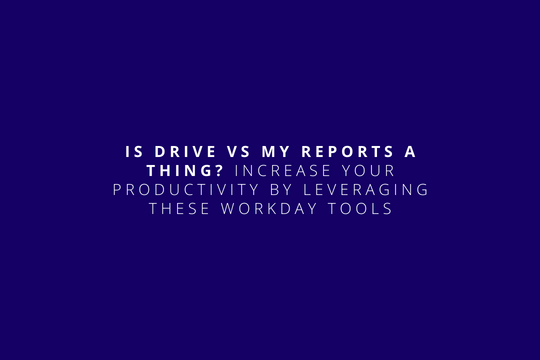Introduction
Today we are addressing Drive and My Reports. The idea of this article isn’t to describe each of them to the tiniest technical aspect, but to highlight their core purpose and some of their greatest strengths, with the hope of triggering some ideas on how to make the most out of them. First of all let’s make something clear; these two solutions have different purposes, each of them performs great in its own realm.
Drive is a versatile file sharing tool. On the other hand, My Reports, is a convenient feature for bringing together documentation that results from different processes inside of a Workday tenant.
The fact of having some supported file types in common, along with a sudden switch of names when WD30 was launched, may have contributed to some relative confusion, especially for those who weren’t well aware of the nature of their nature and history.
With the vertiginous rhythm at which the IT world moves nowadays, it is only natural for tools to evolve at a fast pace, sometimes changing or expanding their features, a situation that forces their names to adapt as well.
Having cleared this, let’s get into the details.
Drive
Accessible from the worker profile menu, Drive is a powerful tool that enables users to store, manage, and share files between a certain Workday tenant population. With it, there’s no need for external third party tools in order to share files, or even a whole hierarchy of directories, in a flexible and reliable way. All you need is tenant access and you are all set.

Compatibility
Drive supports many popular file types, including the most commonly used image and video formats, as well as many different document file variants.
| Image | Video* | Document |
| BMP, PNG, GIF, SVG, TIF, TIFF, JPEG and JPG. | 3G2, 3GP, 3GPP, ASF, AVI, DIVX, F4V, FLV, M4V, MKV, MOV, MP2, MP4, MTS, M2TS, OGG, RM, RMVB, VOB and WEBM. |
CSV, DOC, DOCX, HTM, HTML, PDF, PPT, PPTX, XLS, XLSM and XLSX. |
Drive supported file types.
* Customers must sign a Workday Media Cloud agreement in order to use media files in Drive.
Folder Structure
One of the best aspects about Drive is that it allows each user to manage their files as wanted. You can build your own folder structure, with each directory having its own custom permissions and multiple ways of sharing content.

Sharing
The sharing feature is also really powerful. There are three different ways of doing it:
- Individual sharing
The sharing invitation is sent using the Workday user account of the recipient.
- Group sharing
This option allows sharing with all the members of a certain Security Group at once. Requires an additional step in security configuration, but once done it’s just as simple as individual sharing.
- Link sharing
This method generates a link url that allows any user of the tenant to access the shared content.
Export to Worksheets
One of the highlights in Drive is that it seamlessly integrates with other very popular tools inside of Workday.
One example of this is the Export to Worksheets option, which allows us to export report results from Report Writer to a Worksheet located in Drive that we can then share to enable collaborative editing.
My Reports
My reports is a centralized destination for automated reports outputs and integrations documentation.
All the items that appear in this section are there as a result of an automated process.

Contents
So, what are the items that will show in this area?
It mainly reduces to four things:
- Background reports
Reports that were completed while running in the background.
- Scheduled reports
The output of scheduled reports.
- Shared reports
Any report output that was shared with the user.
- Integrations documentation
Documentation that results from integration processes.
Notifications
When a new item is available under My Reports, a notification will appear in the header and a new entry will be generated in our Inbox.

Conclusion
Here’s a quick comparison table:

Having seen that they are actually complementary solutions, the best we can do is to know them both and take advantage of what each of them offers.