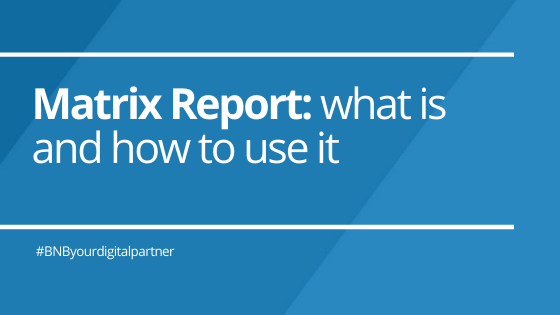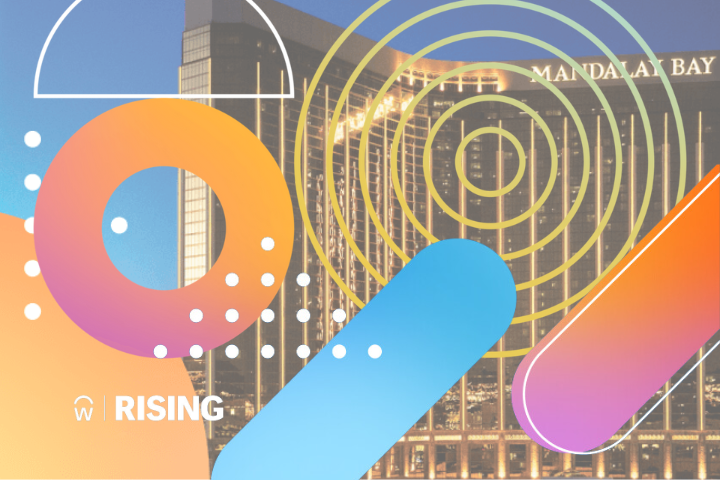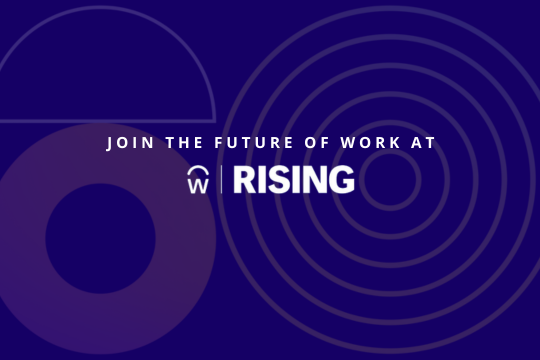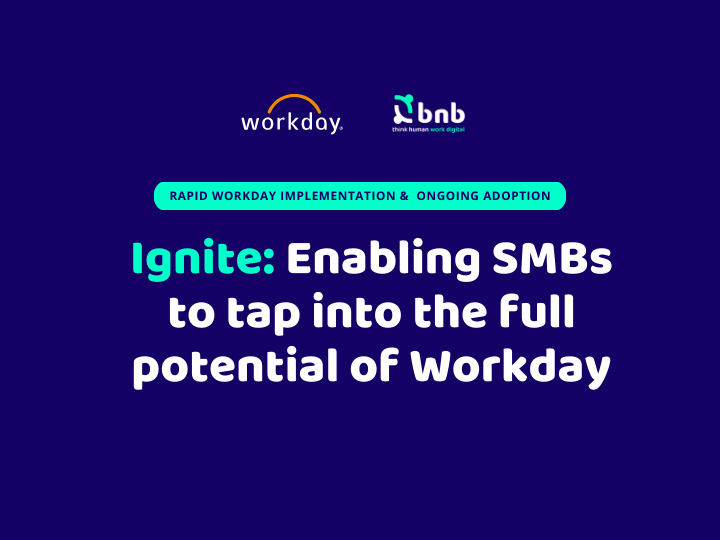Matrix Report: what is and how to use it
Among the various reports that Workday makes available, the most used is the Advanced, with 82%, in second place, with 12%, is the Matrix *, the most complex, but at the same time the most interesting one.
Matrix report is, in fact, a type of report that allows a broader display of data that can be further deepened with a simple click.
In this article we analyse this type of report and try to understand how to best use it.

HOW TO BUILD
The usefulness of Matrix-type reports consists in the ability to provide a series of information that the rest of the reports cannot provide. They were born with the aim of grouping data in subsets of rows or columns and at the same time providing a series of additional data for each data entered in the table.
Unlike other types of reports, Matrix is made up of three areas: Row Grouping, Column Grouping and Fields to Summarize. Each column, which represents the main grouping, is divided into sub-columns, one for each field that you have chosen to summarize. In doing so, in addition to attributing values to the rows and columns, another one is assigned to the columns, increasing the values areasdisplayed in the main report to 3. This is the first big difference with the rest of the reports.
The second difference is that, once the main report is obtained, we can drill down each single data shown in the report, opening pop-up tables that show additional data that appear when we select a report data.

To define this option, which will be visible by clicking on the arrow to the right of a data item, you need to go to the “Drill down” tab and enter in the “Drillable fields” table the fields that you want to elaborate on for each data that will be reported.
To set the details table, viewable by clicking directly on the data or on “View Details” in the menu that opens from the same arrow as before, in the same tab ” Drill down”, just enter in the “Detail Data” table all the fields that we want to display.
To simplify the idea, we can think of Matrix Reports as interactive reports, capable of deepening each data present in the cells, as if there was an additional report for each data that can be viewed in another tab.
OPTIONS
- There is the possibility to insert a chart (Output > Output type > Chart and Table); unlike other types of reports, you can change the chart metrics even once you start the report.
- For this type of report it is recommended to use a bar chart or grouped lines; as an alternative, stacked columns is a good option.
- If the reports are expected to contain many lines, you can limit the number of lines to be displayed (Matrix > Maximum Number or Rows); the same can be done with columns.
- To facilitate data visualization, you can use the Facets, which select the data to be displayed dynamically (Advanced > Facet Options). This option only works if we use using indexed data.

EXAMPLE
We want to know how many men and women hold each managerial role within the main Super Organization. We therefore have 3 levels of data:
- Sex
- Super organization
- Managerial level
We decide to insert the Super Organization as a line. In this example we will display only one line as we entered “Supervisory Organization Top”, but if we had used “Supervisory Organization” we would have had one line for each organization.
We insert the various management levels as columns; for each column we decide to create two sub-columns, one for men and one for women. We can also insert two other sub-columns indicating the relative percentages.
By clicking inside a cell, we want to drill down the data of the employees who fall into that cell by Position, Location and Cost Center. In addition to this, we want that, by clicking on “View Details”, the following information relating to each employee appears in a tab: Name, ID, age, gender, job profile, manager and the supervisory to which it belongs.
As chart, we chosen the stacked columns, to ensure that the two sub-values can be highlighted within the main column.

CONCLUSION
The Matrix Report, although more complicated to set up, is the most complete of all the reports offered by Workday and it is the one that can provide the most detailed and orderly information. Many of the reports that are built in Advanced mode, could be set in Matrix mode, so as to increase the information available to the customer.
* 82.1% Advanced – 12.4% Matrix – 1.8 Simple – 1.7% Composite – 1% Trending – 0.4% Transposed – 0.3% nBox – 0.2% Search