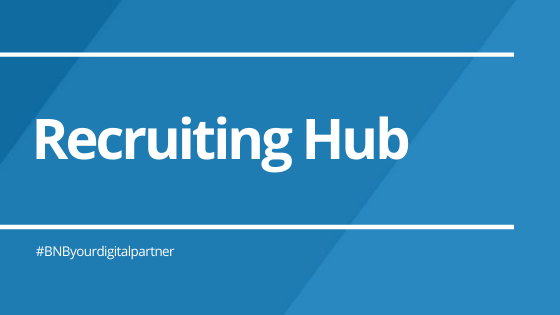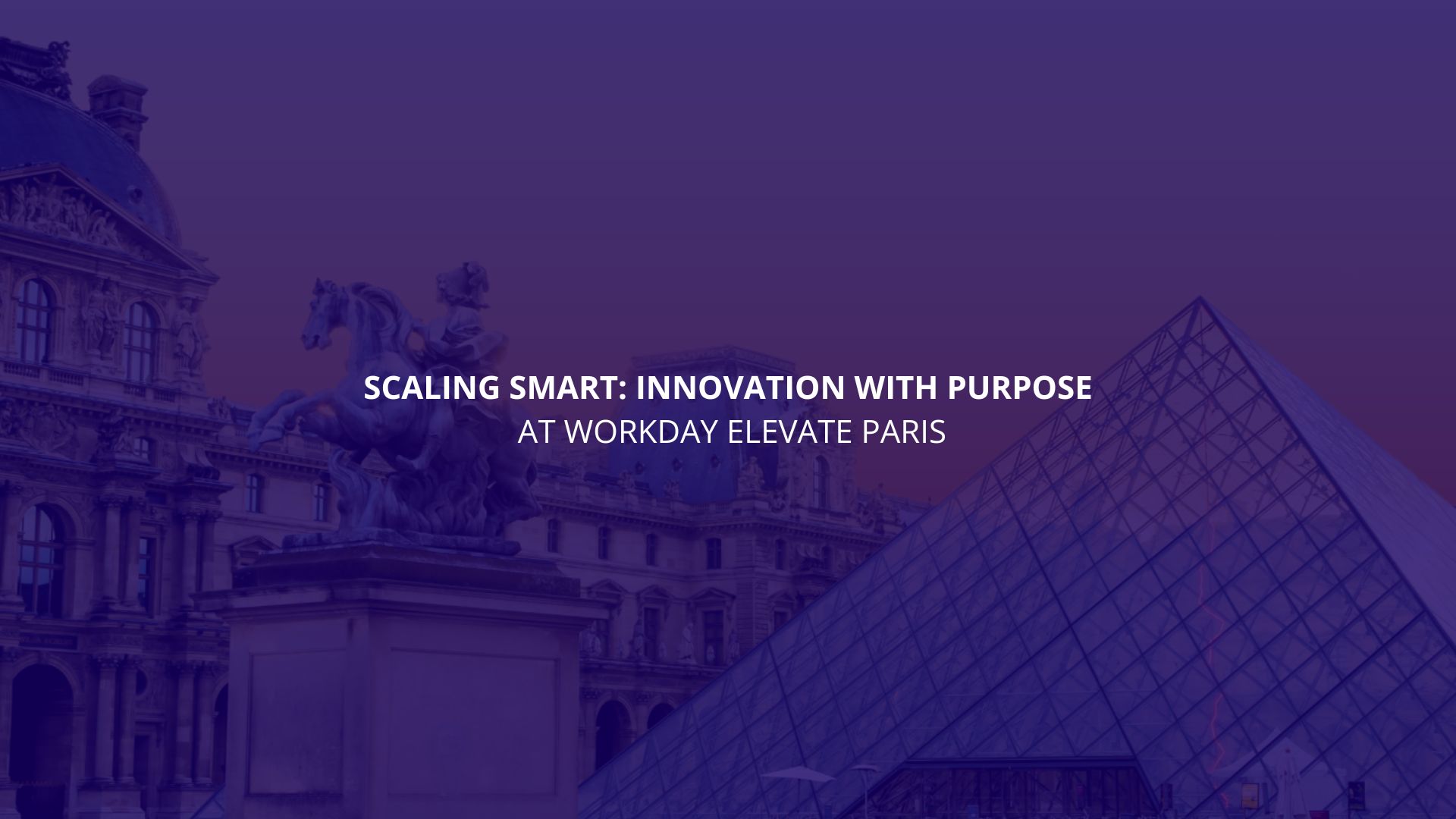How can we achieve the best talent for our company? This is one of the most questioned questions as all companies struggle to find the best talent among their candidates. This feature primarily helps Recruiter role users as it will transform the way a recruiter navigates through Workday, featuring an expanded and collapsed state, and persisting throughout the user experience.
In Workday there is a function of a configurable navigation toolbar and a central view of the action items, pending tasks and recruitment information and a central view of the action items, pending tasks and recruitment information. What is this for? With this functionality released in WD32, people with the role of Recruiter will be able to save time searching for open positions in Workday since they will be able to directly access these positions from the search bar, will also have the ability to find candidates more easily, analyze reports and analytics on job requisitions, as an example. We have to keep in mind that prior to this feature, the Recruiting Worklet was the central point of engagement for recruiters to access tasks and reports. Although Recruiters could access the information, they had to click numerous times in order to get back and forth from where they were to where they wanted to be.
In addition, another advantage of this search bar is that each worker will be able to configure what information they want to display to more efficiently manage their workload, monitor the activity of the candidates and quickly navigate between the pages adding or removing tasks. that each one considers necessary according to the role they have.
Why did Workday deliver this feature in WD32? There are several reasons why this can be beneficial for both company and users. As noticed, this will be improving the context for users. When users complete the task, they will stay in the context of what they are currently working on so this helps the user experience by servicing important action items and giving each user the ability to quickly access the tasks and reports that matter most to them.
But, what is the recruiting Hub and how is it configured? The Recruiting Hub is the central workspace for a recruiter, featuring a user defined page that displays candidate related information and announcements specific to recruitment activities and has several advantages for the recruiter, such as an easy access to the new Job Requisition Workspace, easy access to Candidate Job Applications, access to the Recruiting Dashboard or even Displays Workday delivered cards that feature candidate related items including recruiting stage-related In Box items such as “Screen”, “Interview”, “Background Check”, etc. In the photograph below, we can see the implementation of this search bar in Workday.

Regarding configuration, Workday 32 has modified a new domain called Recruiting Hub that we must have access to. The Recruiting Hub domain grants access to the Navigation Toolbar and the Recruiting Hub and we should have view/Modify access to grant the access to the tool. The Recruiting Hub is activated by adding security groups to the new Recruiting Hub domain security policy. Upon activation, the setup of default shortcuts and cards is recommended to ensure users are provided with a populated Recruiting Hub.
Once we have granted the access to the correct domains we have to configure the default shortcuts through the Set Up: Tenant Setup – General domain, and configure the 10 top shortcuts that will be displayed in each user’s navigation toolbar, being able to add report, external links and tasks.
In short, with this article we want to give importance to this functionality of the Recruiting Hub since it can improve the efficiency of the users when it comes to finding ideal candidates for each vacancy, reports and analytics on the Recruiting area.
Source references
Get in touch with us.
Fill out the contact and someone from our team will get in touch with you as soon as possible.