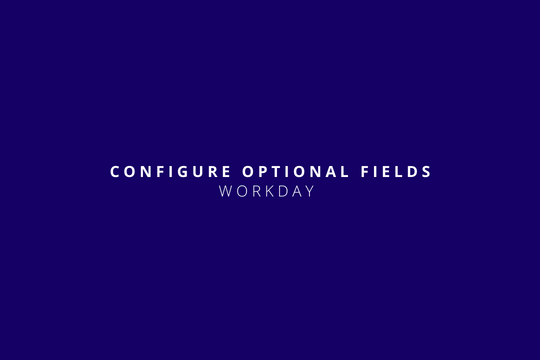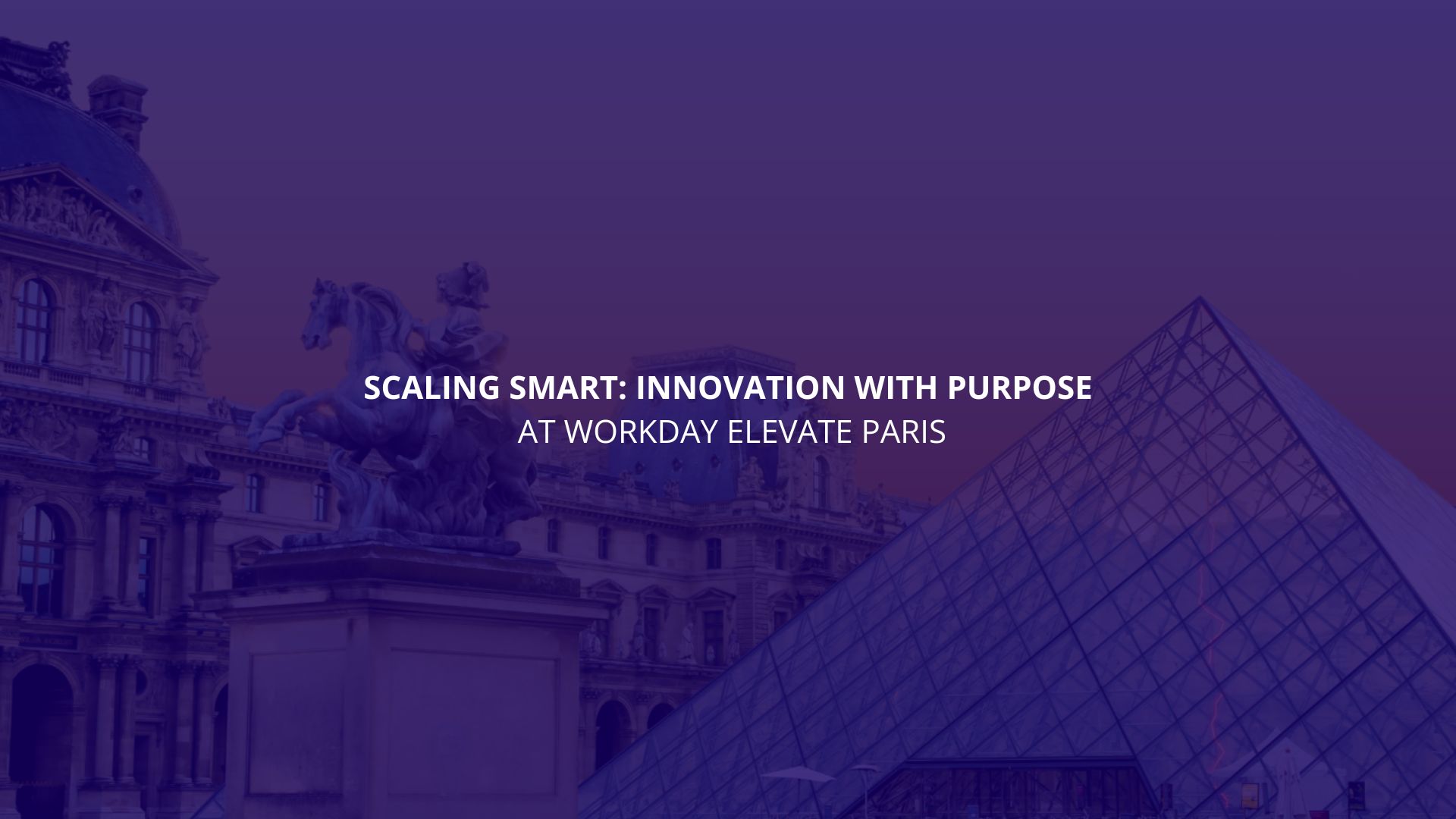Configure Optional Fields
Workday provides a very interesting task called “Configure Optional Fields.” Let’s take a look at it. This functionality allows you to have more control over what users see in your tasks. You can set up optional fields in business processes as hidden for all users or security groups, or as required for all users or security groups. In order to use this task, follow these steps:
- Access the Configure Optional Fields task and select the functional area of your choice.
- As you complete the task, consider the following:
| Option | Description |
| Field | Available options depend on the business process or task of the functional area you select. |
| Criteria | For Security Group, select the groups that the Field is Hidden For or Required For. When a user is a member of a security group that doesn’t have a field configured as hidden, the field is visible even when the field is hidden for other security groups that the user is a member of. |
| Enforce Required in Web Services | Select to enforce required fields on all web services within the functional area. Clearing this check box enables you to correct data without populating every field on the web service. Example: The Correct Award web service enables you to update information in Workday without populating every field. If you select this check box, and leave any required fields blank on the web service, you’ll get an error. |
Remember that there’s a security prerequisite to use this task; you need to configure the Set Up: Configure Optional Fields domain in the System functional area.
If you wish to find out more about this task and other related functionalities, click on the following link:
Have a great Workday!