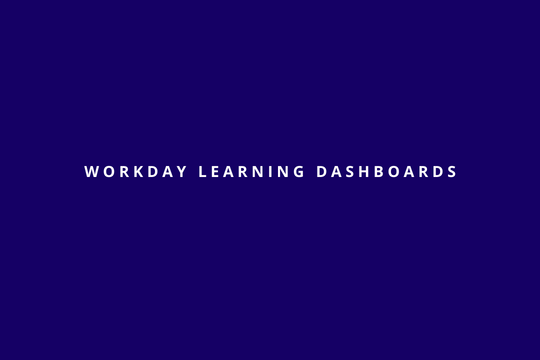The Workday Learning dashboard provides access to learning content reports and employee self-service (ESS) tasks for learners.
As a Customer or Consultant, you can select the View as Admin button on learning content reports to view the content as an administrator and to enable Workday to remember this preference. If you want to consume learning content as a learning administrator or trainer, you must either:
- Select the View as Learner button on learning content reports.
- Access the content through the Learning dashboard.
Aspects to consider
Workday hide inactive content and content that learners have:
- An enrollment: Learners can find their previous enrolled content using the Progress worklet. When Workday rescinds enrollments, we display the content on the relevant worklet.
Workday hide blended courses that learners can’t take action on, which happens when:
- You disable Express Interest at the tenant or course level.
- There are no enrollable offerings.
- There’s no waitlist capacity.
You can add worklets to the Learning dashboard as either required or optional on the learner’s home page. When you configure worklets on the Maintain Dashboards report for the Learning dashboard, ensure that the segment-based security groups on the Required for Groups prompt matches the groups on the Learning Access domain. When you restrict access to learning content using segmented security, Workday only displays content in these worklets if learners have access to it.
Worklet’s Examples:
| Worklet | Description |
| Based on Your Interests | Displays content based on the topics that you select as a learner on the Learning Preferences task. Only displays programs, courses, and stand-alone lessons (both internal and external content), if available. The display order is based on the creation date in Workday or the publication date for third-party external content. |
| Highlights | Promotes content based on condition rules that you configure for specific learner groups using the Configure Learning Content Highlights task. We display this worklet to learners only when:
Workday removes content from the worklet after learners complete it. |
| Most Popular | Displays content in order of popularity. Workday calculates popularity differently depending on the content type. For:
Only displays programs, courses, and stand-alone lessons (both internal and external content), if available. |
| Popular in Your Role | Displays content that other workers in the learner’s role have enrolled in. Workday runs a weekly job that gathers all completed content per job profile. We display image thumbnails for the top 20 learning content items and enable learners to view up to 100 more when they click View More. We order content by popularity, taking into account the number of enrollments and their ratings. We display this worklet for learners when:
We hide the worklet for Extended Enterprise learners because they don’t have a job profile on Workday. |
| Recently Added | Displays content that was recently added to your Workday tenant through the user interface or loaded using web services. The display order is based on the creation date. Courses that require enrollment must be open. |
| Recommended for You | Uses machine learning with data from Workday Learning and HCM to recommend relevant content. Examples of data include:
Ordering is based on factors such as:
If there are no recommendations available, Workday displays content based on topic preferences. Otherwise, we leave the worklet empty. |
| Required for You | Displays the learner’s required learning content. Workday creates these assignments for:
This worklet only displays learning assignments that have an Open status. |
Learning Admin dashboard
The Learning Admin dashboard provides an administrative view of learning content with access to:
- Workday-delivered administration tasks and reports that enable you to maintain the learning catalog:
- Create Course
- Create Lesson (stand-alone)
- Create Program
- Create Survey
- Schedule Offering
- Manage Learning Content
- Manage Learning Equivalency Rules
- Manage Waitlisting
- Manage Topics
- Workday-delivered reports that provide insight into the value and effectiveness of learning.
Conclusion
As clients and Workday Consultants, dashboards are a great tool for displaying and transmitting specific information related to specific groups. Also there are many worklets that can be necessary to use when this is implemented.
Dashboards are only accessible if the administrator provides them. Therefore, it is essential to have a learning dashboard admin so that this person can give access to groups or people and create the content.